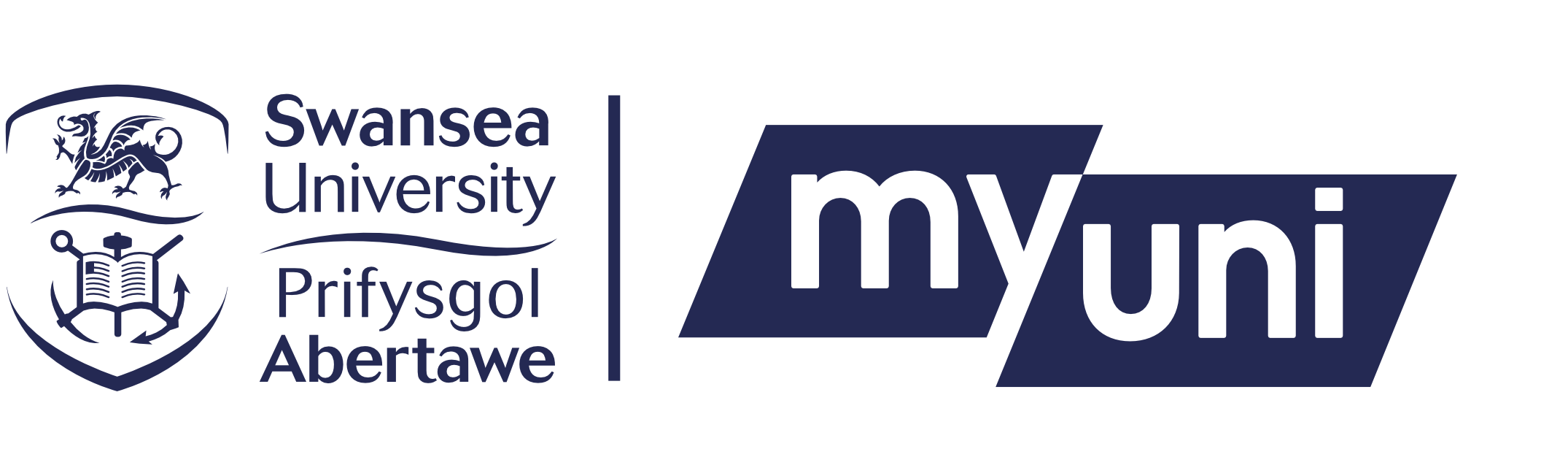Have a clear scanned image to upload of the page containing your photo and personal information (place of birth, passport number etc.) only. No other pages will be accepted. Please do not include the page opposite the photo page as this reduces the image quality. We accept jpeg or png file types with a max file size of 100MB.
Login to your MyUni account, click on the Intranet app and Start Enrolment button.The first tab is “Right to Study” where you upload your passport.
Complete each field:
Upload an image of the page containing your photo and personal information
Passport Number - This can be found on the top right of your passport and is 9 characters in length.
Name - The name needs to match the name that is on your passport. Please ensure you enter all names displayed.
Issue Date and Expiry Date - Please select the dates from the date picker, ensure these dates are correct as this could prevent you from collecting your ID card.
Passport Nationality - The nationality cannot be changed as this is retrieved from your personal details and should match with your passport. Please select “Yes” from the drop down if your nationality is correct. If not please select “No” and follow the instructions.
Place of Issue - Enter the place of issue as displayed on your passport
Country of Birth - Select from the drop down the country of birth displayed on your passport.
Place of Birth - Enter the place of birth as displayed on your passport.
Staff will verify the uploaded image is of good quality. If the image is rejected you will need to re-upload an image to complete the right to study step.
Remember to bring your passport when collecting your University ID card. The passport image you upload must match the passport you present in person.