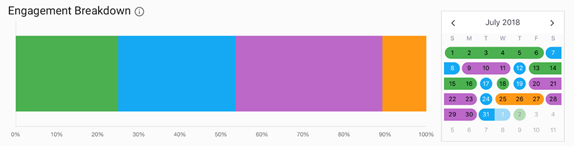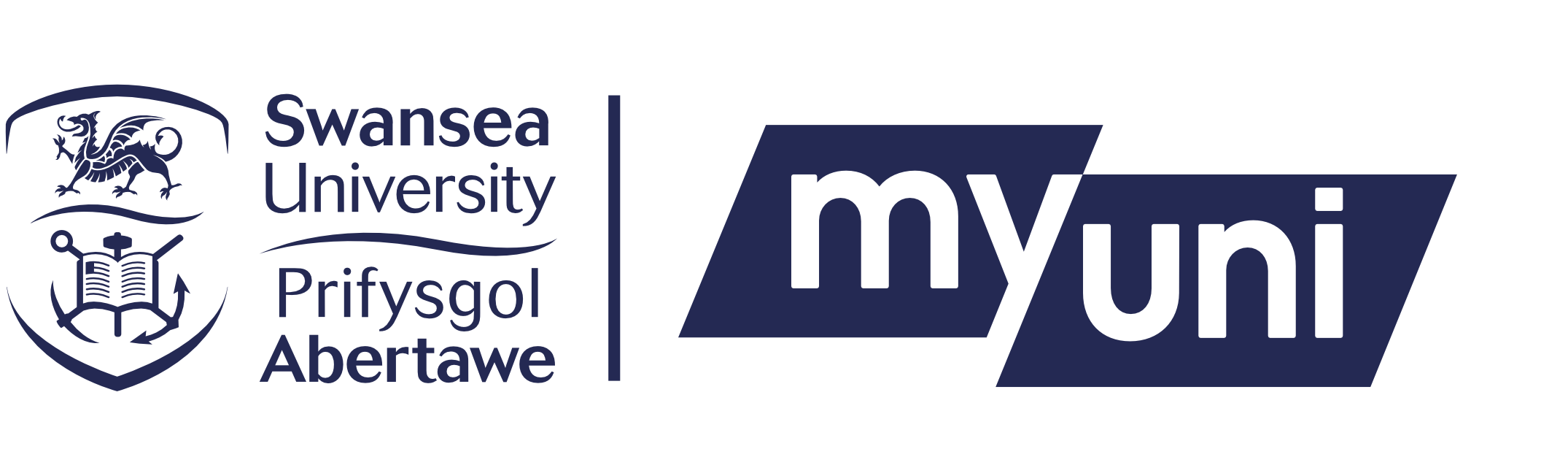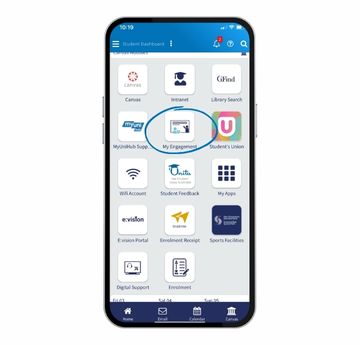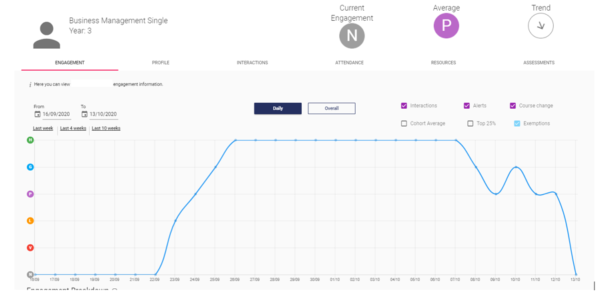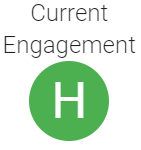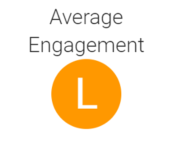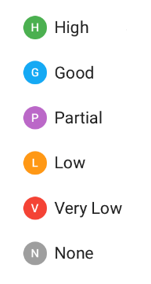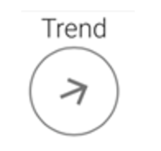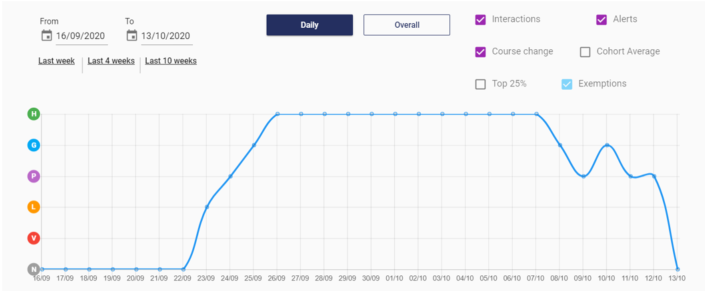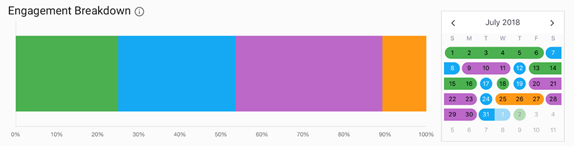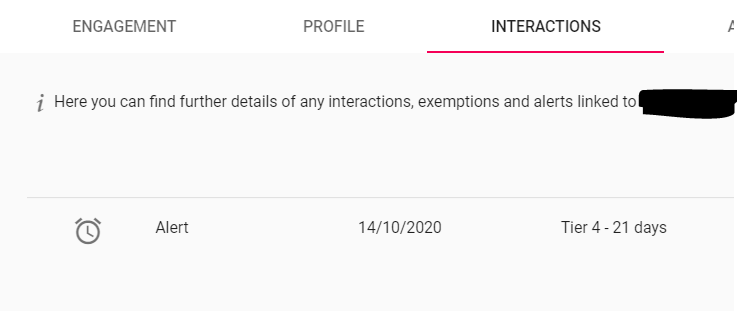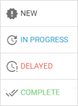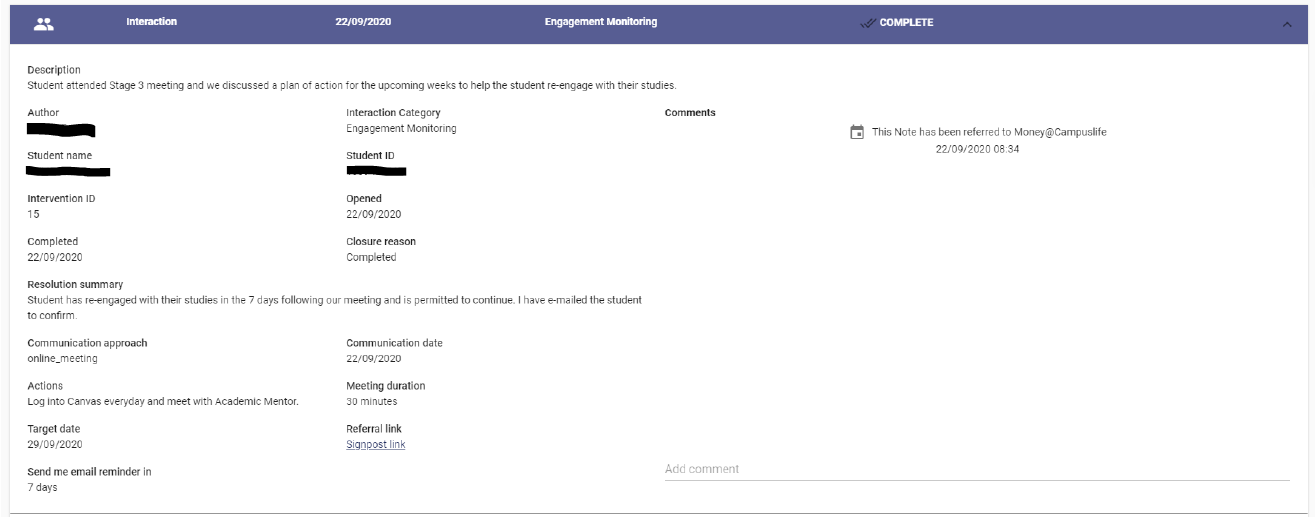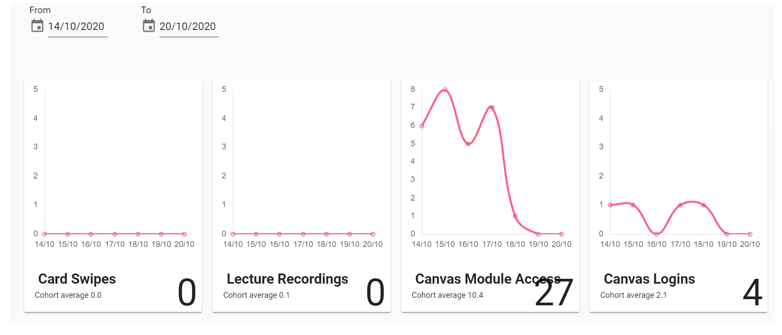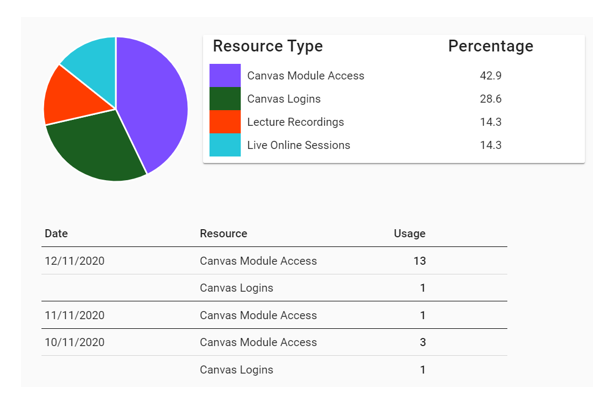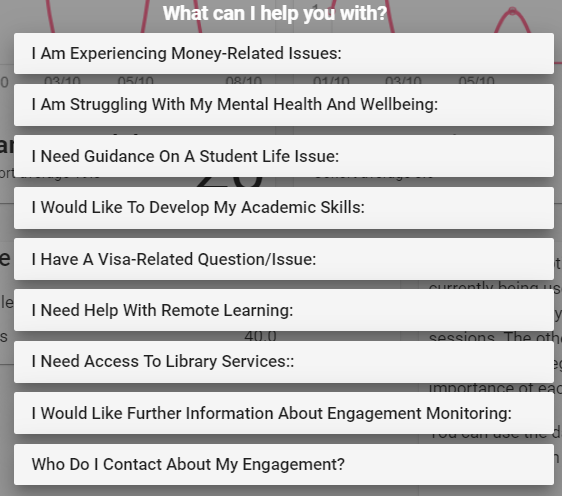After logging in, you will be taken to your student record where the Engagement tab will be shown. This presents a summary of your engagement data and shows the last 4 weeks by default.
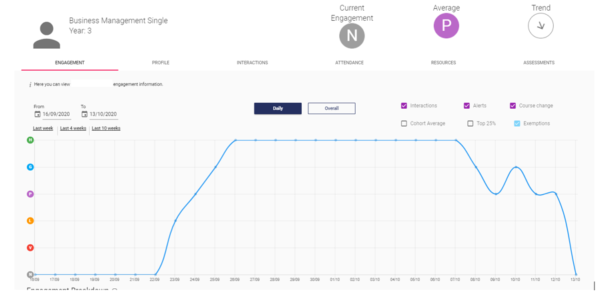
At the top of the page there is a header, which includes information such as your name and course. There are also several indicators, allowing you to see key information at a glance.
The ‘Current Engagement’ indicator bubble shows your engagement category for the last 24 hours:
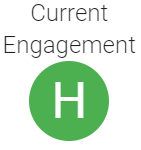
The ‘Average Engagement’ indicator bubble shows your engagement category over the last 30 days:
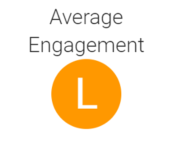
The engagement categories are:
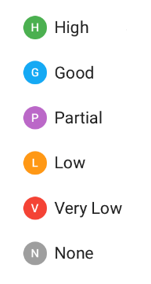
Engagement ratings that fall within the Partial (P), Good (G) and High (H) categories reflect normal and consistent engagement with your course.
Engagement ratings that fall within the Low (L), Very Low (V) and None (N) categories reflect inconsistent engagement and could mean that you may be contacted by your Faculty/School or Student Compliance Services about your engagement, as per the Engagement Monitoring Policy, in order to ensure your welfare and offer support.
The ‘Trend’ indicator bubble displays the direction that your engagement category is taking. A horizontal arrow means the engagement category is consistent, and in this example, it is ascending:
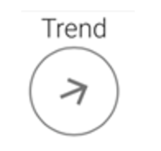
In general, it takes around one week to move either up or down all of the engagement categories but if you don’t use any of the resources at all for a number of days, then you may move through the engagement categories more quickly.
The engagement graph is an interactive display of your activity with the University systems. It updates to reflect the date range chosen in the top left. It can be changed to a daily or overall display by clicking the buttons above the graph:
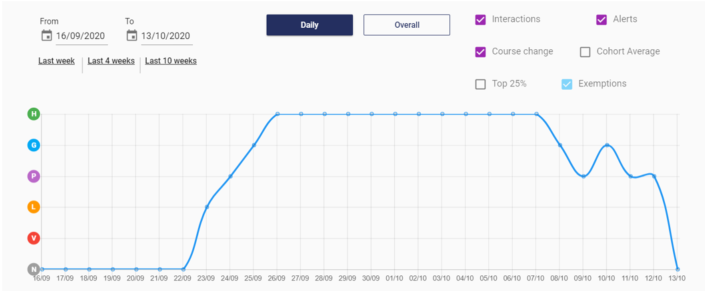
You can use the graph to select different options as follows:
1. Select the date range displayed on the graph between two dates at the top left
2. Select time periods (Last Week, Last 4 Weeks and Last 10 Weeks)
3. Selecting and de-selecting:
a) Interaction events (i.e. meetings you may have had with your Faculty/School Student Experience Team or Student Compliance Services regarding your engagement)
b) Alerts events (i.e. if you have triggered an alert for continuous non-engagement with resources as indicated in the Engagement Monitoring Policy)
c) Course change events (i.e. where you have transferred to a new course)
d) Cohort average engagement line
e) Top 25% engagement line
f) Exemption events (i.e. if you requested a temporary leave of absence that was approved by your Faculty/School)
In the bottom right of the Engagement tab there is a rolling calendar that shows all the engagement categories over a monthly period. Next to this, you’ll find the ‘Engagement Breakdown’ bar chart which is designed to provide a visual percentage-based view of how much time you have spent in each engagement category and is defined by the date range selected at the top of the page: