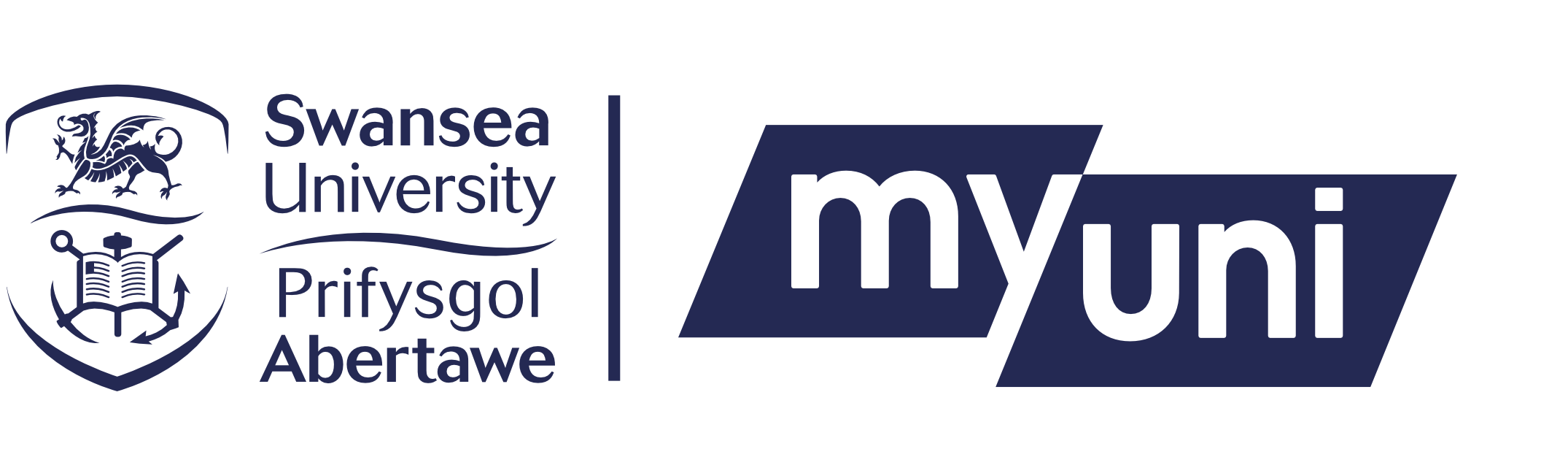The following services are free of charge: scanning (including scanning to folder, scanning to email, scanning to one drive).
The cost of using the printing / copying services are below:
A4
Cost Black & White single sided per printed side - 5p
Cost Black & White double sided per printed side - 3p
Cost Colour single sided per printed side - 30p
Cost Colour double sided per printed side - 15p
A3
Cost Black & White single sided per printed side - 10p
Cost Black & White double sided per printed side - 5p
Cost Colour single sided per printed side - 60p
Cost Colour double sided per printed side - 30p
How do I add credit to my account?
We have an online payment system to add printing credit to your account. Full instructions can be found in our Online Printing Payments guide.
Can I get a refund of my printing credit?
We do not offer refunds for printing credit and advise that you do not top up your account in large amounts unless you are sure that you will use the credit. However, you can transfer any unused / unwanted credit to another Swansea University printing account.
How do I transfer my printing credit?
Please visit the Library Information Desk to transfer printing credit to another Swansea University printing account.