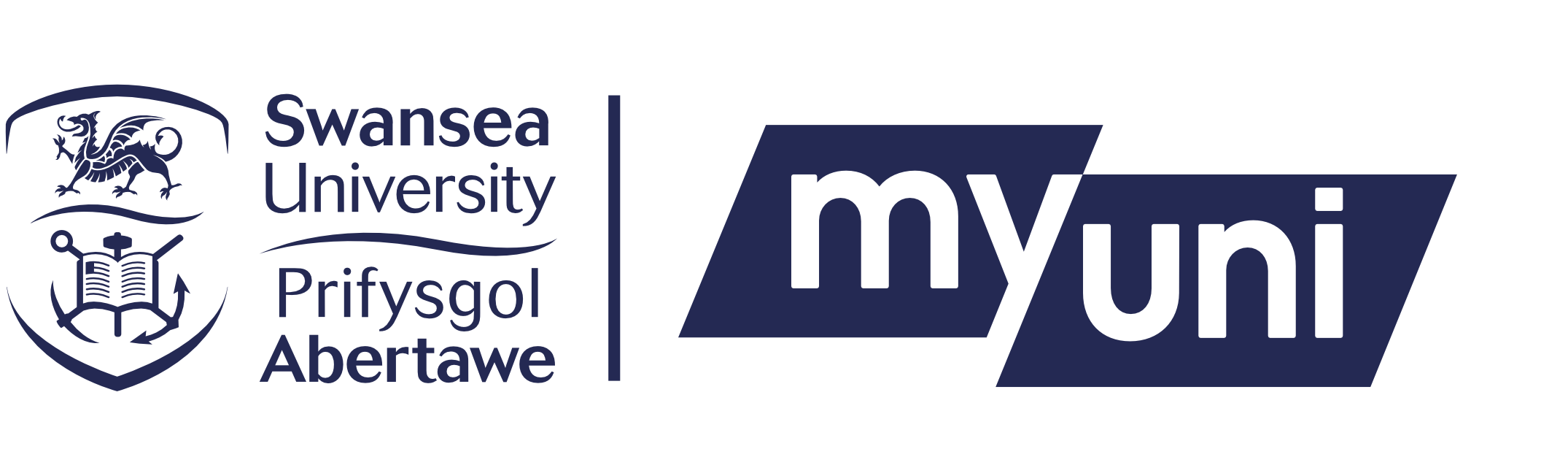What can I expect from Induction?
By now, you have received information about how you can enrol, you have virtually met some previous Student reps and you have even had a look around where you will spend the next 3-4 years... but you must be wondering what Induction is going to look like?!
This year, Induction is taking place entirely online due to current social distancing guidance. We want to ensure that you still have the best experience possible, so we have pulled together a bespoke induction plan for your programme to give you the best welcome to Swansea possible! You will therefore only need to attend campus for the scheduled taught sessions that are on site. These can be found on your Pre Arrivals emails, with all Zoom links included within these emails.
Your induction will include live online talks, pre-recorded presentations, short videos, interactive sessions with staff from the College and Q&A sessions with students and staff. You should attend these sessions, as you will miss key information that will not be repeated (for example, how to access your timetable, assessment dates and much more). You will also have the chance to have a conversation with student reps from the senior years of your programme.
REMOTE LEARNING:
Zoom will be used for a number of your live and pre-recorded sessions, so it is important that you understand how to access this. Please familiarise yourself with the content below ahead of induction, as the majority of sessions (unless otherwise specified) will take place on Zoom:
HOW TO JOIN A ZOOM SESSION:
- Download the Zoom Client for Meeting from zoom.us/download, the Apple App Store, or Google Play.
- Open Zoom and create an account by clicking Sign In with SSO - when prompted enter swanseauniversity as the company domain. Alternatively, click Sign Up Free and create an account using a user name and password.
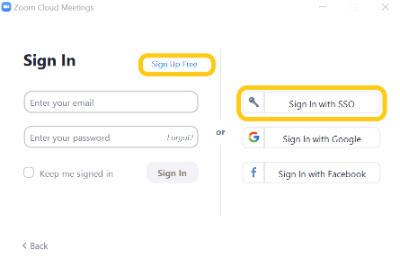
- To test your connection visit https://zoom.us/test, or schedule a call with a fellow student (see details on scheduling below).
- Click the link that the lecturer has distributed and launch the meeting. Alternatively, within the app click Join and enter the Meeting ID (see details on joining a meeting below). Make sure you enter your full name if prompted.
- If prompted select to join with your video and computer audio.
- You are now in the lecture. Make sure your microphone is muted when you are not speaking.
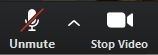
The Student Expereince and Engagement team have created a quick video on their top tips for transitioning to University life... have a look to see what they suggest will help make the process as smooth as possible.