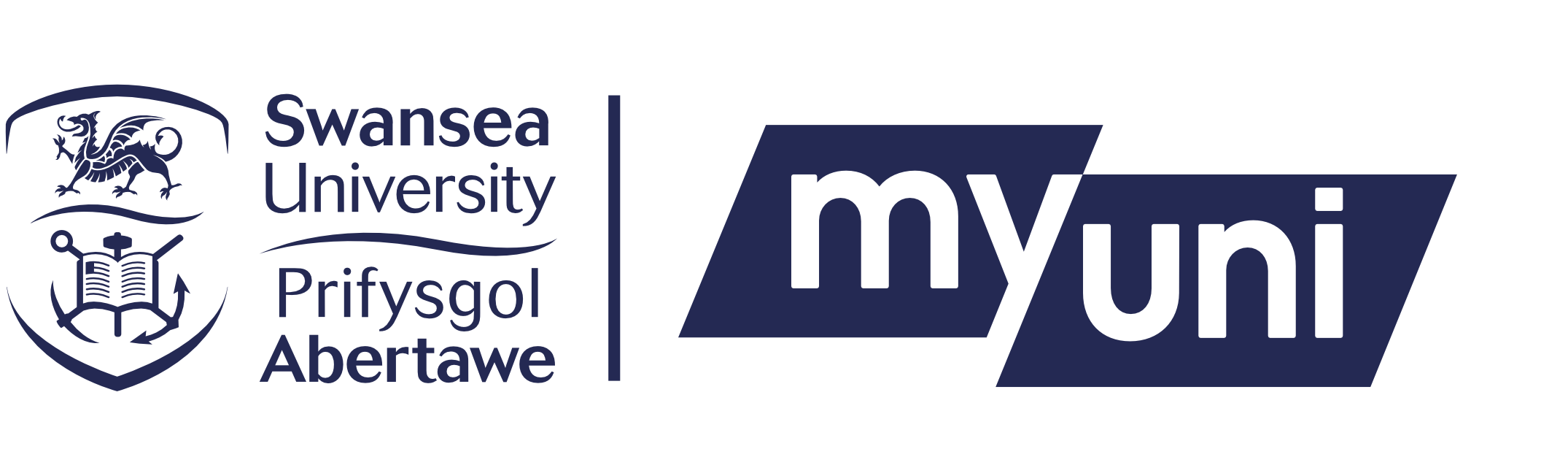How will I know if I have successfully submitted my work?
For TurnItIn Submissions: After the submission has completed, a digital receipt is displayed in your browser window. A copy is also sent via email. It is important to use a valid email address to receive this copy of the digital receipt. Save the receipt and the submission ID it contains, as this is proof of a completed submission. If the digital receipt is not shown on screen after submission, return to the class portfolio page and view the assignment to ensure the paper submission completed correctly.
For Canvas File Upload Submissions: To check you have successfully submitted your assignment, please go into the ‘Assignments’ area and click on the assignment title. In the top right-hand corner, you should see the text ‘Submitted’ and confirmation of the submission time.
To ensure that you have submitted the correct work for the correct module, we recommend that any files that you upload have a title that includes your student number, module code, and a brief title in the format module code_student number_assessment name (eg. EG-128_123456_online-exam). Any submission should not include your name.
How do I submit handwritten work on Canvas?
For photographed hand-written solutions, use of a scanning app such as Microsoft Office Lens or Adobe Scanner App is highly recommended. Please, if possible, package your solution pages into a single PDF file. Finally, before submitting the PDF, review the document for readability:
- Are all the images clear and in focus?
- Is there any distortion in the images that will make them hard to read?
- Are the images oriented in the correct way?
- Are there artefacts that your app or camera has added, such as watermarks, that have obscured part of what you have written?
- Will I be able to read and mark your work easily?
The few extra minutes this will take can avoid serious issues later.
I have missed a deadline, what should I do?
If you have missed a deadline because of difficult circumstances, please see the information on the Extenuating Circumstances for Final Assessments page, and please contact the Student Information Team via engoffice@swansea.ac.uk to discuss your options.
My module is missing from the May/June assessment timetables
If you notice a module you are expecting to complete during the May/June period is not showing on the timetable, please contact engoffice@swansea.ac.uk as soon as possible.
Which browser should I use to access Canvas and complete my assessments?
The preferred browser is Chrome, followed by Firefox. We would advise that you use one of these browsers, preferably Chrome if possible.