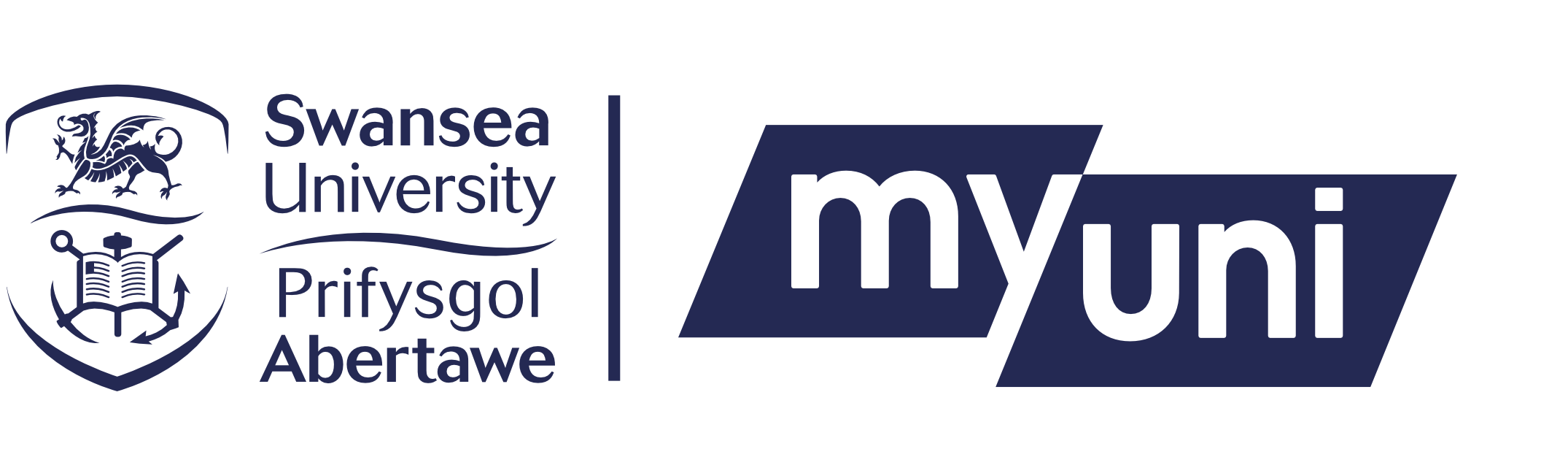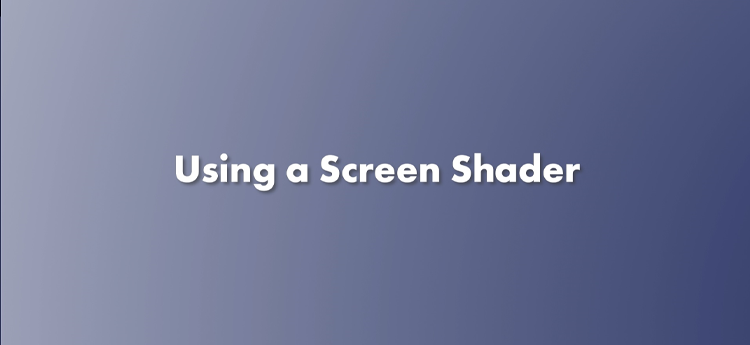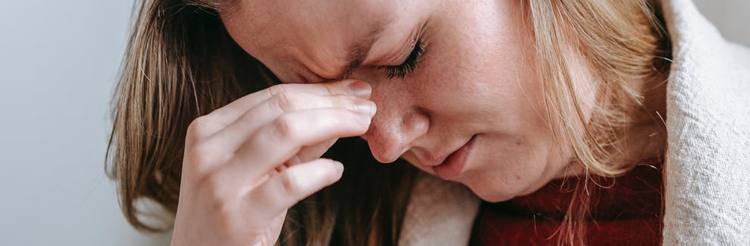
Using a screen for work and entertainment is becoming unavoidably more common place, and with prolonged use of computers comes the increased impact of eye strain. The impact of eye strain will differ from person to person in terms of the symptoms we experience and their intensity. Whether you barely feel the effects, or they present a real problem to you, there are steps that we can all take to look after our eyes.
The most consistent advice you will see regarding prolonged use of screens is that you should take regular breaks – you may have heard of the 20-20-20 rule, which states that every 20 minutes, you should take 20 seconds to look at an object that is 20-feet away. Once 20 seconds has elapsed, you can carry on with what you were doing. There’s a great free app you can download on your computer called Pomy that will remind you to look away every 20 minutes. I like to use the reminder as a trigger to have a few mouthfuls of water, so I’m using the same mechanism to take care of my eyes, and stay hydrated.
However, simply looking away from the screen every 20 minutes isn’t enough for some people. Whilst prolonged focus is one of the main causes of eye strain, another is glare, or dazzle. This is to do with the brightness of the screen relative to the brightness of the environment you are in. Most programmes you use employ bright white backgrounds, which simulate the look of paper, but also overload our eyes with too much light.
To combat dazzle we can do two things:
1. Turn on Dark Mode wherever possible
Dark Mode is a setting found in most apps that flips the switch on the way we read text on a screen – instead of using a bright background with dark text, it gives us a dark background with bright text. This eliminates a lot of dazzle by turning the majority colour of the screen into dark, non-dazzling colours.
2. Use a Screen Shader
Some apps (like Microsoft Word) and the vast majority of websites will remain unaffected by Dark Mode. The reasons for this are sometimes functional – we want our Word document to appear on the screen as it will on paper in real life – but often, dazzling backgrounds are purely the stylistic choice of developers, which serves their brand and not your eyes. It’s happening right now; the background of this website is white!
A screen shader does what Dark Mode can’t do; it acts like a virtual overlay that ‘tints’ your view of a webpage. This reduces the overall brightness of your display, and reduces the dazzling effect you would otherwise experience.
All windows PCs have a ‘Night Light’ screen shader which you can search for in your computer’s settings and adjust according to your needs. This built-in shader is quick and easy to use, but it doesn’t give you a choice of colour overlay. The video below shows how you can quickly and easily install a screen shader on your internet browser that has a lot more options, but only affects your internet browsing. Give them both a go, and see which works best for you.
Take care of your eyes everyone!